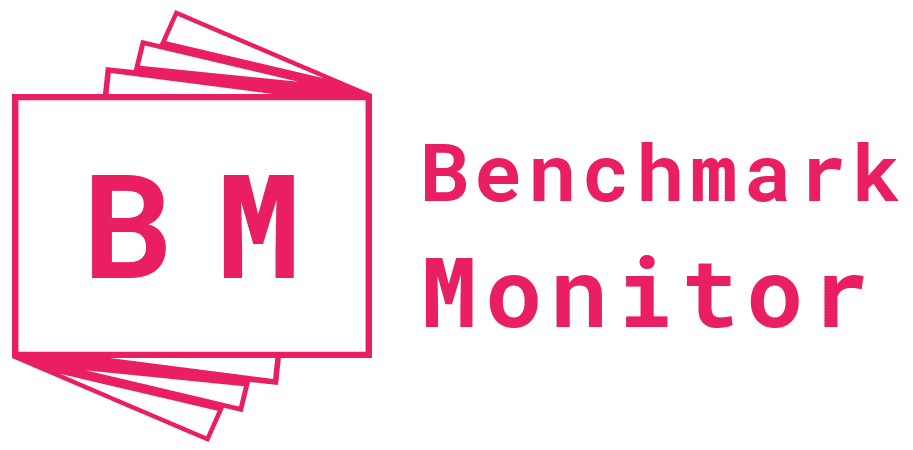Blocking contacts or numbers prevents you from receiving further messages or calls from a particular person. Learn how to manage blocked contacts and numbers on WhatsApp through this article with the help of security experts at Covve.
Protect yourself and your business online. If you feel you are receiving spam calls or messages through WhatsApp, you should block the number to prevent any further damage. Proper cybersecurity hygiene is critical to safeguard against data breaches, ransomware, and digital threats.
Whether you use WhatsApp on your work phone or mobile phone, they both contain a heap of sensitive information – putting your identity or client data at risk. Smartphones are now a prime target for hackers. Any precautions you can take to protect your data and devices will be worth the while.
Techniques to steal data or gain access to your devices range from SIM-swapping to malware infections to exploiting operating system security bugs. Hackers are resourceful in this way. The effects of these attacks can be detrimental and take months to recover from. Without the proper security all of your personal information could be at risk.
That is the exact reason for today’s article. If you wish to cut off communication through WhatsApp with a suspicious number or someone you believe could jeopardize your personal information and security, here is all you need to know to block a number or contact in WhatsApp.
WhatsApp messenger is one of the most popular instant messaging applications on the planet. With over a billion users, the app allows you to send messages over an internet connection rather than using a text allowance plan through your standard service provider. Similarly to your phone’s contacts app, when using WhatsApp for messaging and communication purposes, you may want to block a contact. The reasons for doing so may be that you no longer want to be able to send or receive messages from the number or they may be security reasons as discussed above. No matter the reason, in order to block a contact on WhatsApp, there are a few simple steps you need to take.
Blocking a Contact
Table of Contents
In order to block a contact, first you need to open WhatsApp. Once you are in the app, tap on the More Options icon, then select Settings. Inside the Settings menu, tap Account > Privacy > Blocked contacts. From the Blocked contacts page, you can add new numbers on WhatsApp by tapping on the Add icon and searching for the contact or phone number you want to block.
An alternate way of blocking a contact is by opening a chat with the contact you want to block. From this screen, tap the More options icon then select Block > BLOCK or REPORT AND BLOCK, depending on the options displayed on your screen.
Blocking an Unknown Number
In order to block an unknown phone number that you have received a message or call from, open the WhatsApp chat with the unknown phone number and tap BLOCK > BLOCK or REPORT AND BLOCK, depending on the option you want to select.
What happens after you have blocked a contact or number?
Once you block people on WhatsApp, messages, calls, and status updates sent by those blocked numbers will no longer show up on your phone and will never be delivered to you. Your last seen, online, status updates, and any changes made to your profile picture will no longer be visible to any blocked numbers.
Keep in mind that blocked numbers are not going to be removed from your WhatsApp contacts list, nor will they be removed from your phone’s contact list. In order to delete a contact, you must delete it directly from your phone’s address book. Rather, the communication between you and that number is suspended.
Unblocking a Contact
It may be the case that you wish to unblock a contact that you had previously blocked. In order to do this, there are a few simple steps to take to restore communication with the contact again.
First, open WhatsApp, then tap the More options icon > Settings. Once inside the Settings panel, tap Account > Privacy > Blocked contacts. You will see all of the contacts that you have blocked. Search and select the contact you want to unblock, then choose Unblock [name of the contact]. You will now be able to send and receive messages, calls, and status updates from this contact.
As an alternative route to unblocking a contact, you can search for blocked numbers under the chats page. Tap and hold the contact’s name or number, then tap Unblock [name of the contact].
Please note that if you unblock a contact, you will not be able to receive any messages, calls, or status updates that occurred while they were blocked. In addition, if you unblock a contact that wasn’t previously saved in your phone’s address book, you will not be able to restore them in your phone’s address book.
Checking if someone has blocked you
As you can tell, it is quite simple to manage blocked numbers on WhatsApp. The app provides all of the settings needed to make the switch for you. Are you curious if someone has blocked you on the app? If you suspect a contact has blocked you on WhatsApp, there are a couple of indicators you can check to confirm this suspicion.
One item to check is whether you cannot see a contact’s last seen or online status at the top of your chat with them. If not, you may have been blocked. Another indication that you have become a blocked number is if you do not see updates to a contact’s profile picture. In addition to these indicators, any calls you try to make to the contact will not go through and any messages you send will always display one checkmark instead of two. A single checkmark means that your message has been sent but not delivered. If all of these signs are present, you may have been blocked by that contact.